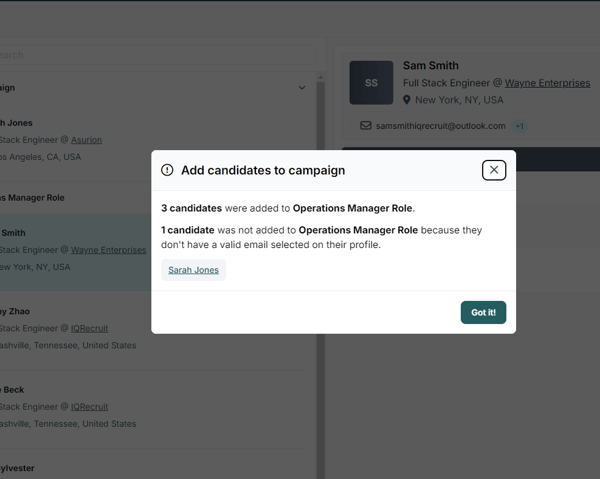How do I create an email campaign?
About Email Campaigns
Creating automated email campaigns lets you connect more efficiently with the candidates you receive from HootRecruit. Based on your parameters, candidates added to these campaigns will receive follow-up emails until they respond or the campaign ends.
You can customize the text, format, and number of email steps in the campaign and personalize your messages with candidate details like their name and current company.
Email campaigns are tied to roles so that they can be created:
-
After you submit the role intake form, you will be asked to create an outreach campaign. You can make any necessary edits at this stage or skip this step first and go straight to the role summary.
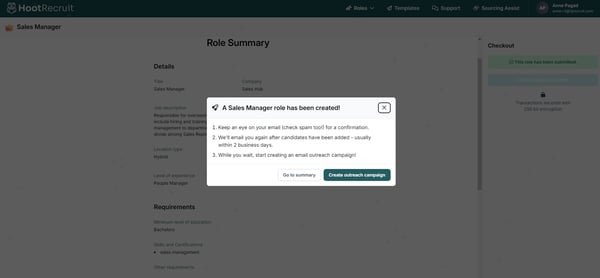
- To create a campaign for a specific role, click "+ Add Campaign" at the bottom left of the Role Page.
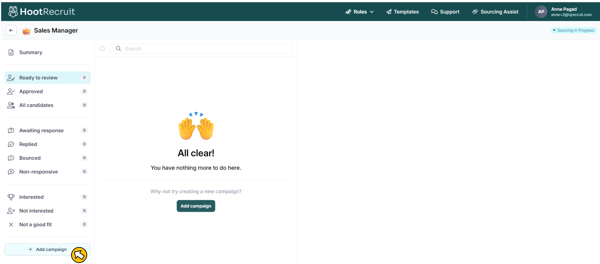
There are three options to create your email campaign.
-
Use AI Compose to create campaigns with AI's help.
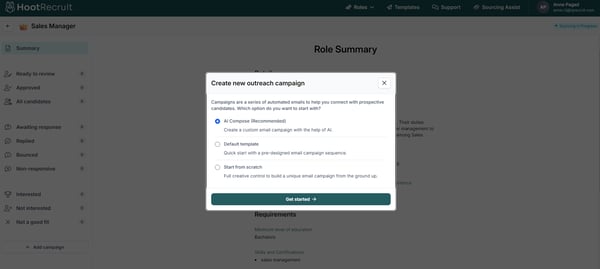
- Get a quick start by using a pre-designed, customizable email campaign sequence.
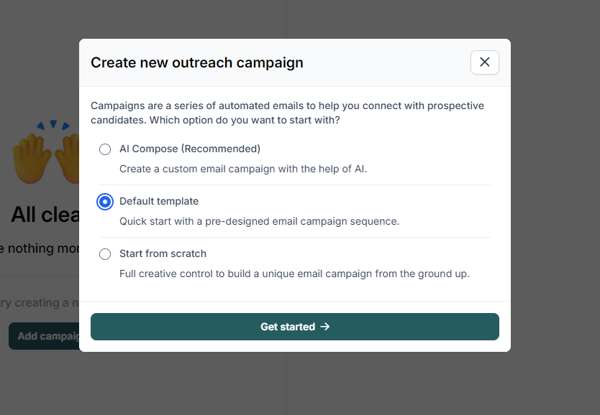
- Starting from Scratch — Build a unique email campaign from the ground up.
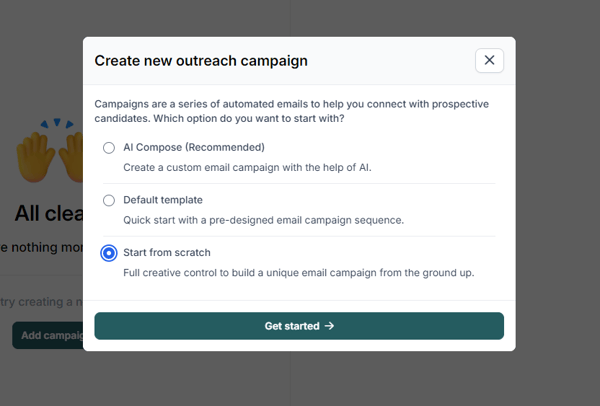
Creating email campaigns
-
Using AI Compose
-
Default Template
- Clicking on the default template will take you to a predesigned email sequence.
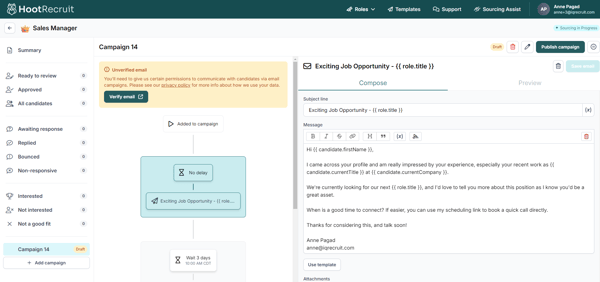
- Additional steps and actions can be created by clicking “+Add a Step” on the flowchart.
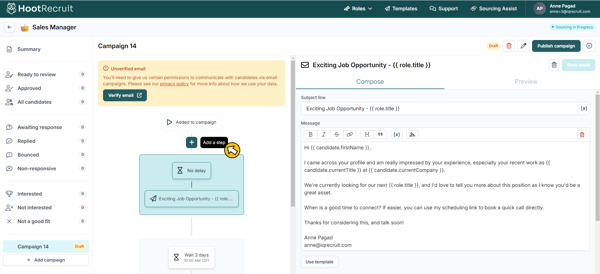
- You can edit the body of the email or access premade templates easily by clicking on "Use Template".
- Attachments can be uploaded, and you can choose the email scheduling option.
- The Scheduled option allows you to set a specific number of days and a particular time for the email to be sent.
- The No Delay option sends emails instantly to candidates added to the specific email campaign.
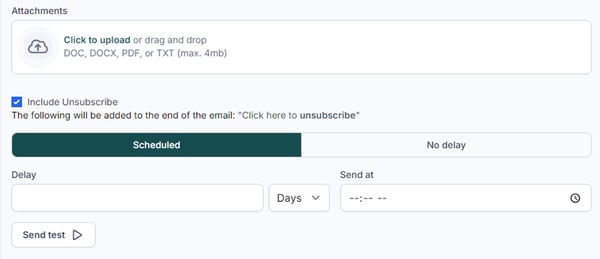
- Once you've finished drafting the email, click the "Preview" section to review the format before sending it.

- Send a test email to your verified address and check your inbox to ensure everything is correct.
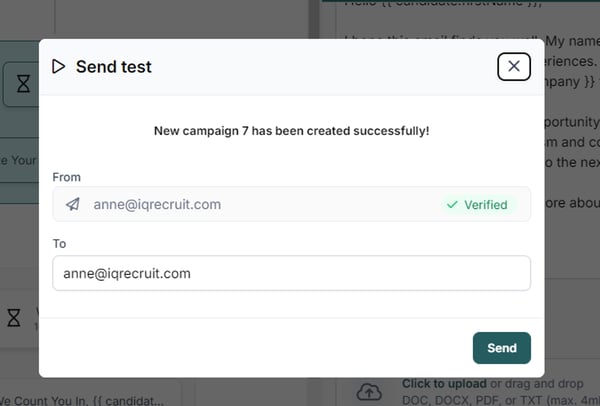
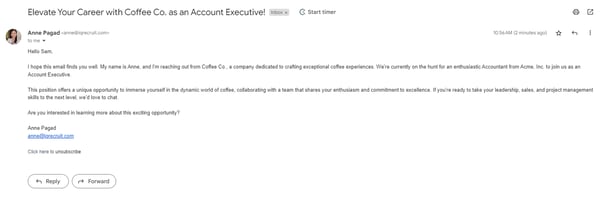
- Once you are satisfied with the email campaign you have created, you can name it by clicking the pen 🖊️ icon at the top right of the page.
- Finally, click on “Publish” to start connecting with your candidates!
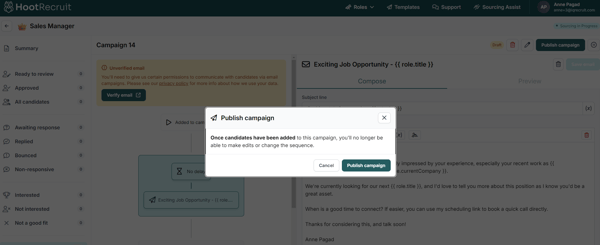
-
Start from scratch
- Starting from scratch will provide a blank slate for crafting your email sequence.
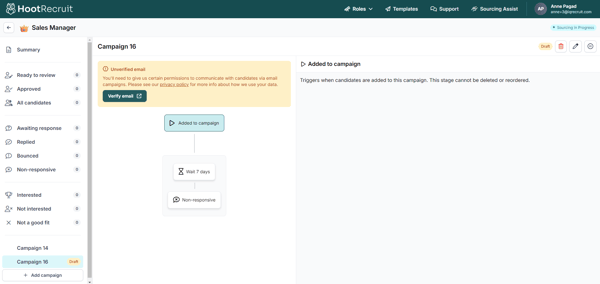
- Click "+Add A Step" to open a blank email writing area. You can write a custom email or use one of your saved premade templates here.
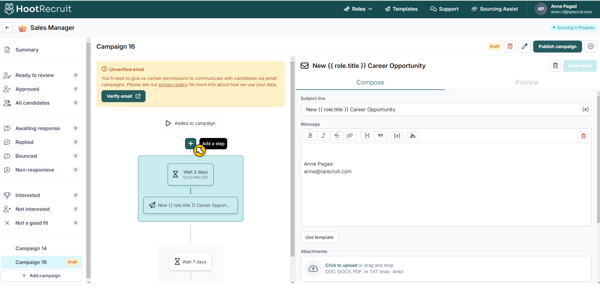
- After composing your customized email, follow steps 4-8 mentioned above to publish your email.
Outreach templates to get you started
Once you have your list of candidates, it's time to connect with them. Below, you'll find a few templates that have been successful with our users. Copy, paste, and replace the bolded text with your own!
Send a friendly initial email.
Subject: Job Title @ Company
Body:
Hi there, Jack!
My name is Holly and I'm part of the talent acquisition team for ACME. We strive to deliver excellence in everything we do.
We have been looking long and hard for our next Team Manager. After reading through what you've listed on your LinkedIn profile, I'm hopeful.
At ACME, we want to work with the best teammates possible. I'd love to connect with you about what we're looking for in this position and what you are looking for in a potential career move.
I've attached a link here for the specific job description I'm referring to: https://www.acme.com/job
Would you have any free time for a phone call in the next couple of days? Below is a link to my calendar - please feel free to book a convenient time to connect.
https://www.calendly.com/book-me
All my best,
Holly
Follow up using other channels.
A one-off email is nice, but wooing your next teammate often requires a multi-step, omnichannel approach to cut through the competition. For your second message, try following up on an alternative platform like LinkedIn, Indeed, Slack, Twitter, StackOverflow, etc.:
Hope you are doing well! I wanted to follow up with you on the email I sent earlier about the Team Manager opening at ACME. Let me know if you'd be interested, and I'd be happy to set up some time to chat with you or answer any questions through email. Here is a link to my calendar: https://www.calendly.com/book-me
Thank you!
Make it personal.
- The most successful outreach campaigns maintain a human-like rhythm and convey that the candidate is important to you.
- Leave a few days between messages and schedule them to be delivered during work hours.
Pro-tip: We suggest using times like "10:02" rather than "10:00" when automating drip campaigns!
- Hyper-personalize your follow-up messages with references to certifications, GitHub projects, or publicly listed achievements.
Subject: Come be a part of the movement at ACME!
Body:
Hi there -
I just wanted to follow up again with you on the messages I sent earlier for the Team Manager role. Your numerous contributions to the Roadrunner library on Github and sterling StackOverflow record reflect the creativity and mentorship we're looking for in an engineering team leader. Let me know if you'd be interested and I'd be happy to set up some time to chat with you or answer any questions through email. I'd be happy to stay in touch, if it isn't the right time.
Thank you!
How do I create an email campaign using AI Compose?
AI Compose will draft a custom email campaign in seconds, making email creation easier.
- After creating an outreach campaign, choose AI Compose from the options.
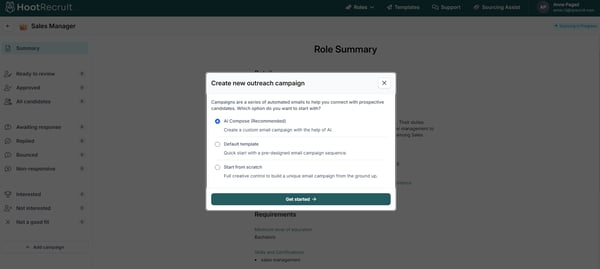
- Fill in the necessary details for the AI to consider when crafting the email campaign.
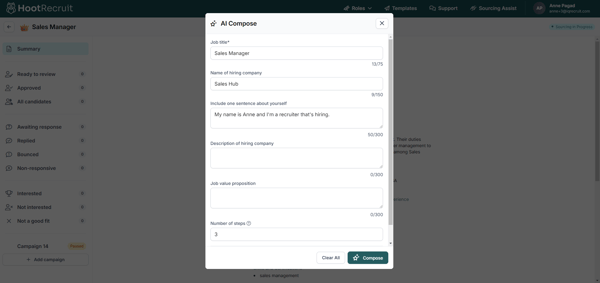
- Click "Compose" at the bottom right.
- Wait for the AI to generate the email campaign. If you wish to update other submitted information, click "Stop," which will take you back to the AI compose form.
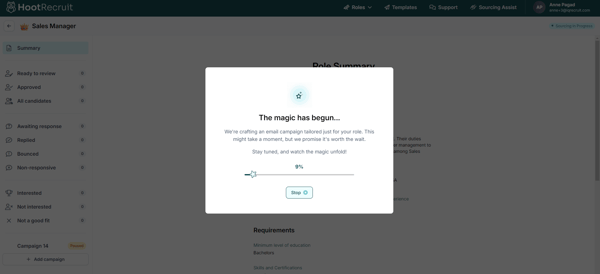
- The AI-generated campaign is ready! If you are happy with the contents, click "Create Campaign." If you wish to see another version, click "Regenerate."
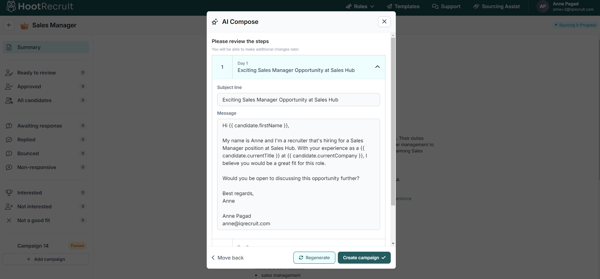
- Once the campaign is generated, you'll be directed to the customizable email campaign. Here, an AI-written draft is ready for your personal touches.
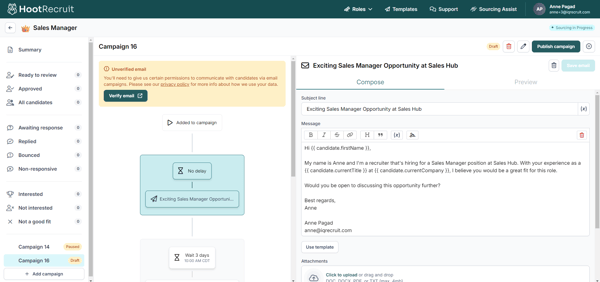
- To publish, simply follow the steps on how to create an email campaign and start connecting with your candidates!
How do I verify my email address to send emails from HootRecruit?
You'll need to verify and link your email address to send emails through the email campaign feature.
-
From the top navigation pane, click your name and go to Profile.

- Next, scroll down and click the Verify email button.
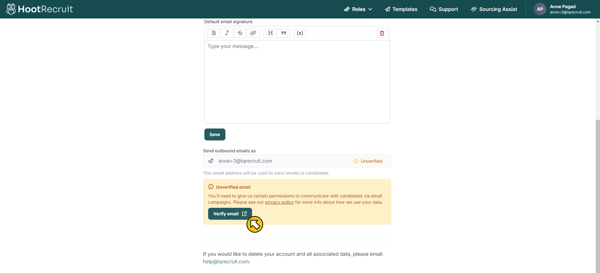
- You'll arrive at this screen next. Please note that we currently only support Google and Microsoft email accounts.
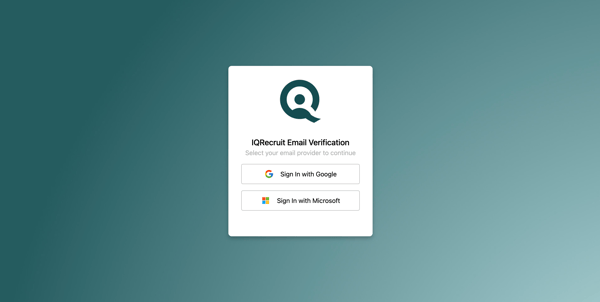
For Google email accounts, directly log into your work email account via Google.
- First, select your Google account.
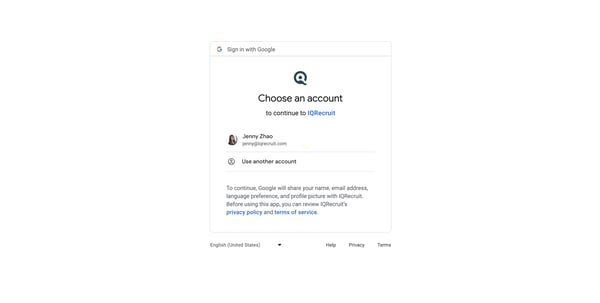
- Click "Continue." (Nylas.com is the service we use to send emails)
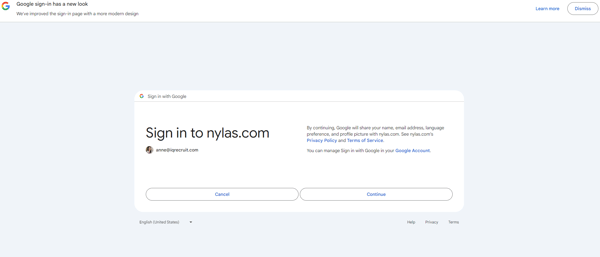
- Next, click "Allow."
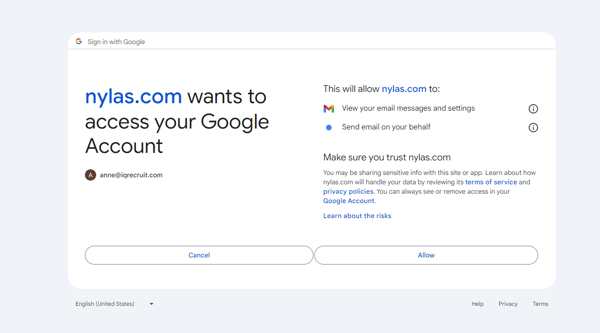
- Once you've successfully linked your email address, you will see that it has been updated and verified on the profile page. You are now ready to send email campaigns!
For Microsoft users, click "Sign in with Microsoft."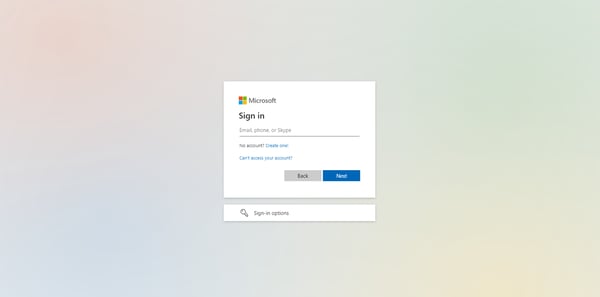
You can use your Microsoft sign-in details, then click "Next" to continue. Your verification will be updated on the profile page. You are now ready to send email campaigns!
What can I do about undeliverable or invalid emails?
At times, emails may be returned as undeliverable, or you may be notified that some emails are invalid after sending out an email campaign.


If this happens and there are other available emails, you can set a new email address as "Active."
Here's how:
- Navigate to the candidate's profile and scroll to the available emails (refer to the screenshot below).
- If another email is available, select the thumbtack to choose it as the "Active" email.
- After this, you can add the candidate to your campaign choice.

How do I create email campaign templates?
About Email Templates
Email templates are pre-prepared emails that you can easily use in your email campaigns for candidates.
To create your own, follow these steps:
- Click "Templates" on the top navigation bar of your roles dashboard.

- Click "New Template +" on the upper right of the top navigation bar.

- Edit the new template that appears. Add the information such as Template Name, Subject Line, and Message. You can try the formatting features, too!

- Review your email after editing by going to the Preview section to check if the format is correct.

- From the Compose view, send a test email to your verified HootRecruit email by clicking on the "Send Test" button at the bottom left of the screen.


- Check the final format in your mailbox.

- If everything is correct, click "Save email" in the upper right corner of the page. Your template is ready and can be easily accessed when you create a new campaign!

You can create multiple templates that can easily be used when setting up future campaigns for your roles.
How to add candidates to an email campaign
Once you've selected your "Approved" candidates for a role, you can add them to an email campaign.
Important Note: Candidates can only be added to a campaign once published. Ensure the campaign to which they'll be assigned is already published.
✅ Click here to find out how to create and publish email campaigns.
There are two ways to add candidate/s to an email campaign:
-
The first is by going to the "Approved" candidates list on the sidebar:
- Select the candidate(s) under the "No Campaign" category either individually by clicking on their initials or in bulk by clicking the bubble beside "No Campaign".
- Click the three-dot menu in the upper-right corner, then select "Add to Campaign".
- This will present options for adding them to a published campaign or creating a new campaign if necessary.



-
The second approach involves going directly to the selected candidates from the list.
- Mark your chosen candidates either individually or in bulk. Click the three-dot menu and select "Add to campaign".
- Click the ellipsis for two options:
- "Add to Campaign" automatically assigns them to a chosen published campaign.
- "Create a new campaign" initiates the process of creating a new email campaign.
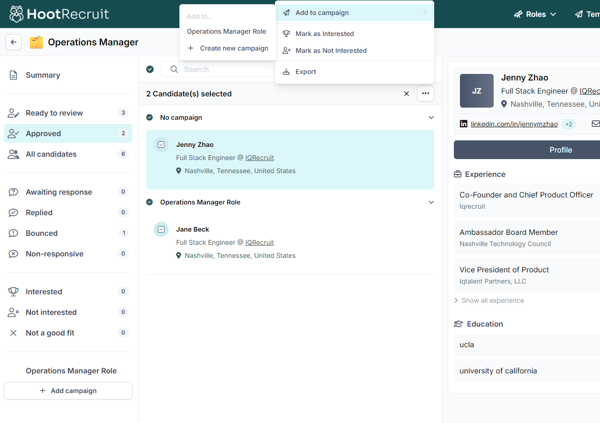
The final step displays the number of candidates successfully added.